Teamsy
About
Teamsy is a
- Microsoft Teams Plugin for an Application Launcher like Launchy or Executor and
- a Teams Commander or Teams Controller i.e. it can also be used from the command line to send commands to Microsoft Teams; for example, as bridge between a Stream Deck and Microsoft Teams.
You can also run Teamsy from the Teamsy Launcher or the Teams Shortcuts PowerTool.
Its main advantage is that it works even if your Microsoft Teams window client isn’t active (contrary to built-in hotkeys) e.g. both for main window and meeting window actions. Moreover the keyword-based syntax shall be much easier to remember than hotkeys combination.
Main Blog Post
See all blog posts tagged with #teamsy.
Prerequisites
Teamsy is a available as standalone .exe application. Download link
You can run Teamsy from the command line or from an Application Launcher. I LaunchyQt as application launcher.
N.B.: the Teamsy Launcher is also integrated in the [Teams-Shortcuts] Powertool or available as standalone [Teamsy-Launcher].
Setup with Executor
Add a new Keyword in Executor as shown in screenshot below:
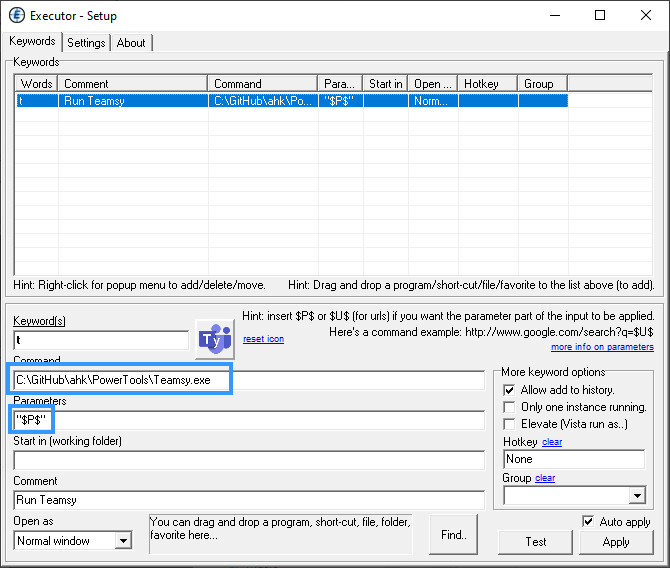
As Parameter enter: “$P$” (between quotes)
Setup with Launchy/ LaunchyQt
Unfortunately the Launchy Runner Plugin seems not to support passing an argument with a space in it. (It will break the argument at the first space into a second argument.) A workaround is implemented in Teamsy.ahk so that it will aggregate the arguments together.
Thanks to this, the working configuration in Launchy looks like:
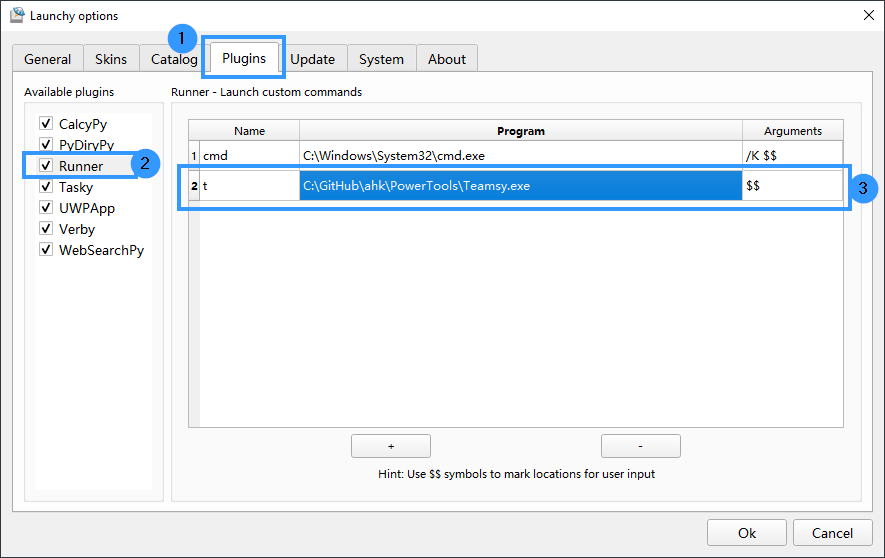
You will need to add a custom command to the Runner plugin. To run it in launcher, type the command keyword t in the screenshot, then TAB followed by the Teamsy command.
Setup with a Stream Deck
Use the compiled exe and pass optional arguments as command keywords.
Download Teamsy.exe
See detailed post here.
Alternative without application launcher
If you want to run Teamsy without using an application launcher, have a look at Teams Launcher or Teams Shortcuts’s integrated Launcher.
List of supported commands/ Keywords
This is implemented in the main associated library Lib/Teamsy.ahk.
In the source code you can find the full up to date syntax for keywords and command. (I hope the code is clear enough.)
The list below might not be exhaustive. Look at the code for the full up to date implementation.
Meeting Shortcuts
| Keywords | Action |
|---|---|
| mu(+-) | Toggle mute/unmute microphone |
| mic(+-) | Toggle, unmute/mute microphone |
| vi(+-) cam(+-) | Toggle Video/camera on/off |
| sh(+-) | Toggle share/ unshare |
| lo | Love (Meeting Reaction) |
| li | Like (Meeting Reaction) |
| ap | Applause (Meeting Reaction) |
| lol | Laugh (Meeting Reaction) |
| su | Surprised (Meeting Reaction) |
| rh(+-) | Raise your Hand |
| le | Leave Meeting |
| sb(+-) | Hide/Show Sharing Control bar |
| bg | Set Background |
| bgn | Set Background Name |
| bgs | Open Background Settings |
| sh(+-) | Share |
Others
| Keywords | Action |
|---|---|
| lo | Love (Conversation Reaction) |
| li | Like (Conversation Reaction) |
| ap | Applause (Conversation Reaction) |
| lol | Laugh (Conversation Reaction) |
| su | Surprised (Conversation Reaction) |
| jo | Join Meeting |
| jo+ | Join Meeting (Advanced) |
| sw | Switch Tenant |
| st | Set Status Message |
Download
You can download the portable standalone compiled .exe here: Download Teamsy.exe
The source code is available here: https://github.com/tdalon/ahk
It is recommended to also download the PowerTools.ini file.
Feature Highlights
Status Change
Using an external Application Launcher

Using the built-in Teamsy Launcher

Meeting Live Reactions
Meeting Share
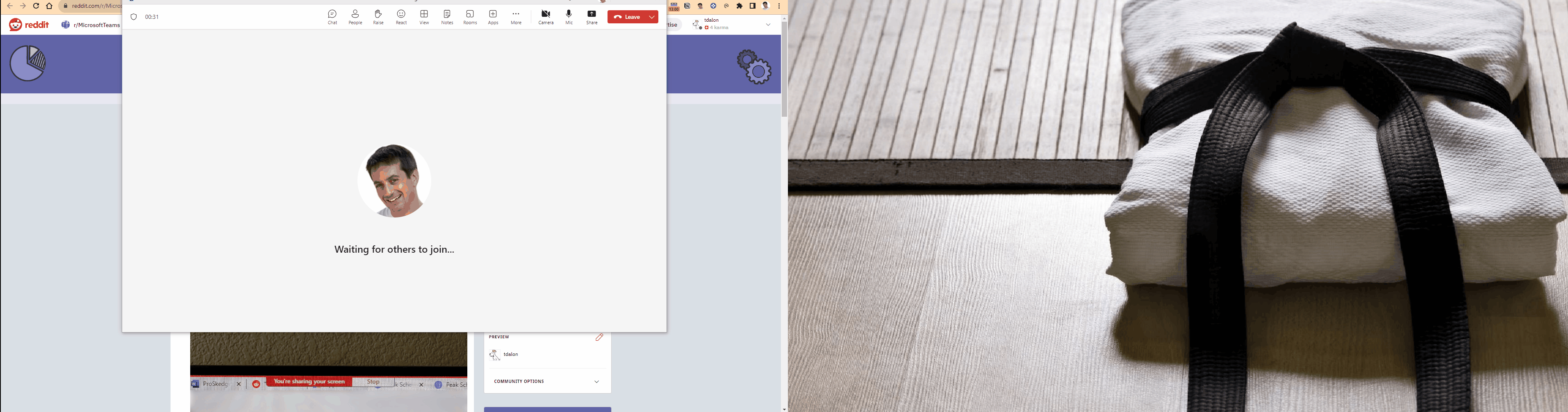
Meeting Leave
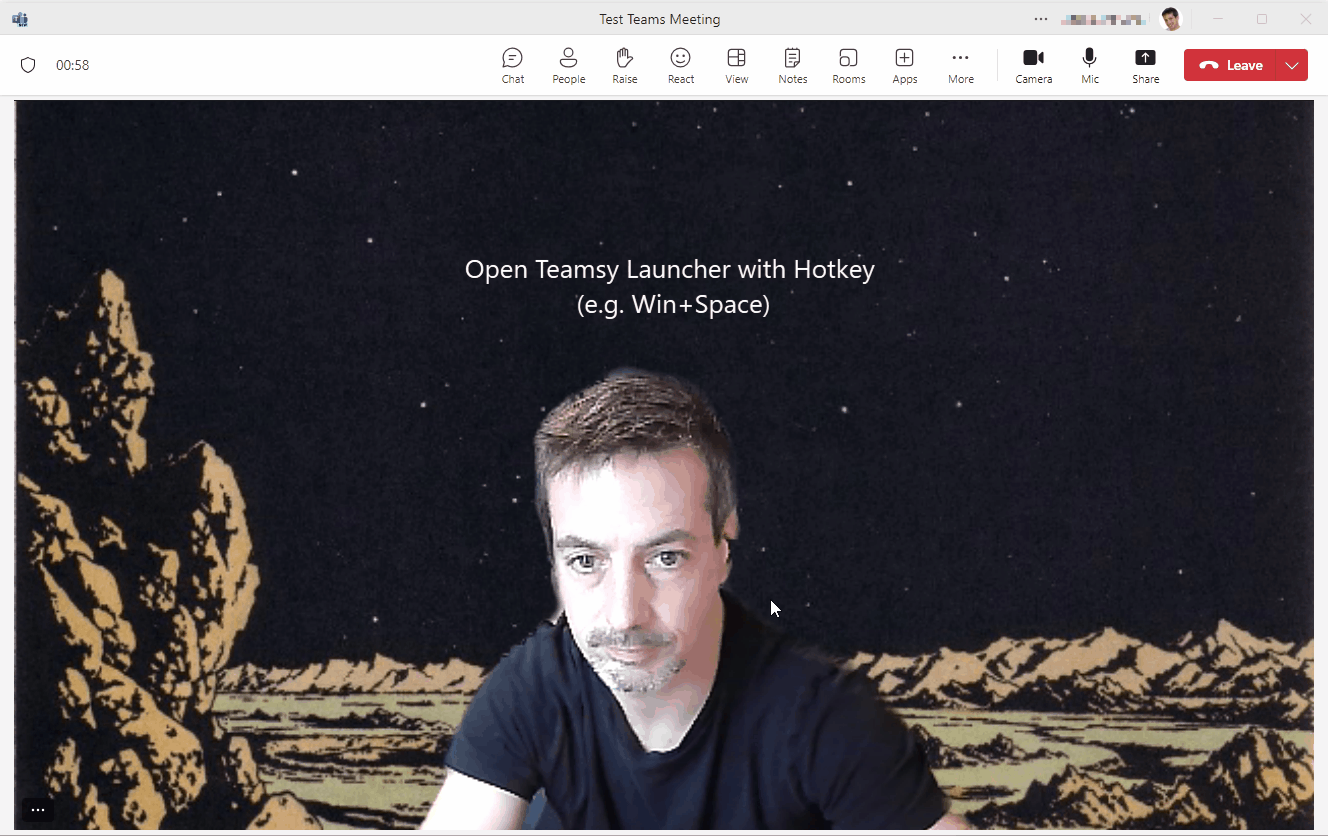
Share To Teams
Keyword: ‘s2t’
YouTube Playlist
Source Code
The main ahk file is Teamsy.ahk
The main associated library is Lib/Teamsy.ahk
The main associated library is Lib/Teams.ahk