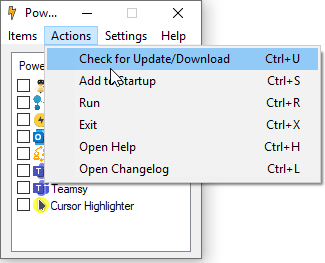PowerTools Setup
Screencast
Deployment and Requirements
Standalone executables
The PowerTools are provided as compiled, standalone, fully portable executables.
You don’t need to have AutoHotkey installed on your PC. And they don’t require any Admin rights to run.
When running these executables, you might get some Windows warning that it is unsecure. Normally you can check off these warnings to not be displayed again, either directly from the warning message or see for example here.
Run from the AutoHotkey sources
Alternatively, you could run the tools from the AutoHotkey source: simply clone the repository.
But I don’t ensure that the current version of the repository runs properly, because I am human and might have forgotten to push some files. Contact me if you want to run from the AHK source and stumble upon some troubles.
Most of the users I know don’t bother about the AutoHotkey source. Providing the compiled version allows me not to check 100% consistency between my local version and the repository and quick deployment of a version. If the requests are numerous/ the demand high, I might change my way of deploying the sources.
Download All
The recommended way to install the PowerTools is to download the whole PowerTools Directory here.
One-by-one Setup
You can download for each PowerTool the .exe file by going here: repo root->PowerTools and clicking on the .exe file you want and then click the Download button. If you do so, copy it in a separate fresh directory because some auxiliary files will be downloaded or created on the same level (e.g. PowerBundler, git_updater, ini file…).
First run
From each PowerTool you can access functions like Open help, Add to Startup, Check for update etc. from the tool System tray icon menu.
Set system tray icons to be displayed permanently
The first time you run a PowerTool, the tool system tray icon might be hidden. You can configure it via the Windows Taskbar Settings to be always visible. See for example instructions here.
Launch on Startup
You can configure each PowerTool to be launched on your PC Startup via its Settings.
Disable notifications at Startup
By default, a notification is displayed at start to make you aware of the system tray icon functionality.
You can disable these in the Settings. This is a setting for all PowerTools, not tool specific.
Manage via PowerTools Bundler
If you want to manage multiple PowerTools together, the best way is to use the PowerTools Bundler. You can download the standalone version by clicking directly here.
Update procedure
You can update each .exe from each tool systrem tray icon menu: Check for Update. And also from the PowerTools Bundler via the Actions-> Check for Update/ Download.